Single-purchase/Authorisation Apaya Checkout
Send your users to the Apaya Checkout where they can select their desired payment mechanism and complete their transaction. Apaya will manage the identification and billing for all users. Ability to perform refunds is available depending on the payment mechanism.
Breakdown of steps:
You will need an Apaya Portal account so that you can configure a Connector, create a Product, and Workflow. You will need access to your Product ID and API integration credentials from the Apaya Portal to integrate and test the steps below.
If you don't have an Apaya Portal account then click here to create your account and receive access credentials via email. You’ll be able to use these credentials for both the Sandbox and Production Apaya Portals.
If you already have an Apaya Portal account, click here to access the Portal and gather the necessary credentials and product ID to test the flow below.
Generate a unique token to access the Apaya Checkout by calling the RequestToken API method (Sandbox: RequestToken).
Note: You must use a tokenTypeId of 4 when requesting a token for the Apaya Checkout.
Note: You must use a tokenTypeId of 8 when requesting a token for the Apaya Reserve Checkout.Send your user to the Apaya Checkout URL by appending the token e.g.
Sandbox: https://sandbox-checkout.apaya.io/WHrH7zOq2hnDbJcYUuSgUXLwZ9J0LEfqemRV2x12345Production: https://checkout.apaya.io/WHrH7zOq2hnDbJcYUuSgUXLwZ9J0LEfqemRV2x12345Your user will perform their transaction on the Apaya Checkout (or Apaya Reserve Checkout), and upon successful completion, or upon transaction failure (or if the user cancels the flow mid-way) they are returned to your endpoint. Note: This return endpoint is configured by you in the Apaya Portal on a product-by-product basis.
The user will return to your endpoint containing the following information in the URL e.g.
http://www.example.com/?token=A9IotQFdJBSYjth7h)hGWmFAgzVjxU6xeGGT)AaAbB= &success=1&pt=ExamplePTValue&status=SUCCESStoken - Populated with the original token passed in when starting the Apaya Checkout flow.
pt - The pass-through value provided in the Token
success - '1' signifying that successful acquisition has taken place. '0' if not.
Note: 'success' parameter will not be returned in the return URL when the end-user clicks to 'cancel and return' thus abandoning the flow. The 'status' in this case will contain 'ABANDONED'.
status - Contains a brief description of the status of the user during/after the acquisition flow. See Status Values for details.
Log details of the transaction in your platform and if successful, give the user access to their service.
The Apaya platform can also send asynchronous webhook notifications to your platform containing billing information. Click here for more details.
Get Production access:
Once you're happy with your Sandbox tests and you want Production access, sign in and go to Products and click on Production. Configure a 'subscription' just as you did for Sandbox. Give your subscription a relevant name, again you can change this later if required.
Your Production subscription will be sent to Apaya for approval. Once approved, you will have access to the production API. Click on the green 'Try It' button to test your request and see a response from any of the required production API methods. Note: Your API access key will only be pre-populated after your Production subscription request has been approved by Apaya.
Ensure you configure your Connector/s, Product/s, and Workflow/s on the Production Apaya Portal and gather the necessary credentials and product ID/s to test your Production flows.
If you require any assistance, contact us on support@apaya.io